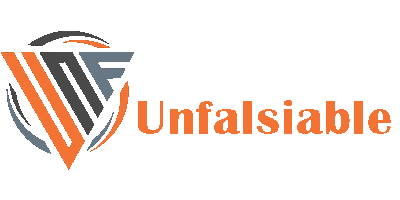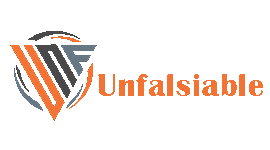Currently Empty: ₨ 0

Experiencing exhaustion from social media is a real phenomenon. There can be days when you feel like scrolling the Instagram news feed isn’t your thing anymore.
What will happen, next?
You may feel like taking a break from Instagram. If so, you can delete your account and focus on other activities before you go ahead and delete your Instagram account, it’s important to know the proper steps to avoid accidentally deleting your data. Don’t rush to press the delete button without reading this guide first. Take a moment to learn the correct steps for deleting your account.
How to delete an Instagram Account using an iPhone
- Open the Instagram app on your iPhone.
- Go to your profile by tapping the profile icon in the bottom right corner.
- Tap on the three horizontal lines in the top right corner to open the menu.
- Select “Settings” from the bottom of the menu.
- In the search bar type the Delete account option will appear click on it and Instagram will provide you two options one for deactivating the account or deleting the account.
- Once you select the delete account option it will ask for your feedback on why you want to delete the account and provide you some tips.
7. Once you proceed there will be a 1-year timeline where you can log in again and your account will be restored if during this period you did not open the account it will be deleted permanently.

How to delete Instagram Account using a computer
Deleting your Instagram account using a computer is a simple process. The following steps should be followed:
- To begin, open up your preferred web browser (such as Chrome, Firefox, Safari, etc.) on your computer.
- Go to www.instagram.com and log in to your Instagram account if you’re not already logged in.
- Go to your profile by clicking on your profile picture in the top right corner. From there, click on the “Settings” icon (shaped like a gear) located next to the “Edit Profile” button.
- To delete your Instagram account, go to the settings menu and select “Help Center.” Then, search for “Delete Instagram account” and choose the relevant option.
- Click on the “Delete Your Account” option, and it will guide you to a page where Instagram will provide information about what happens when you delete your account.
- Confirm the deletion by selecting a reason from the dropdown menu and re-entering your password.
- After selecting the reason and entering your password, a button labeled “Permanently delete my account” will appear. Click on it to complete the deletion process.
- Instagram will ask you to, confirm that you want to delete your account permanently. Click “OK” or “Yes” to confirm.
If you decide to delete your Instagram account, please note that the process is irreversible. Once you confirm the deletion, all your photos, videos, followers, and other account data will be permanently removed. If you think you might want to use Instagram again in the future, it’s better to temporarily deactivate your account instead of permanently deleting it.